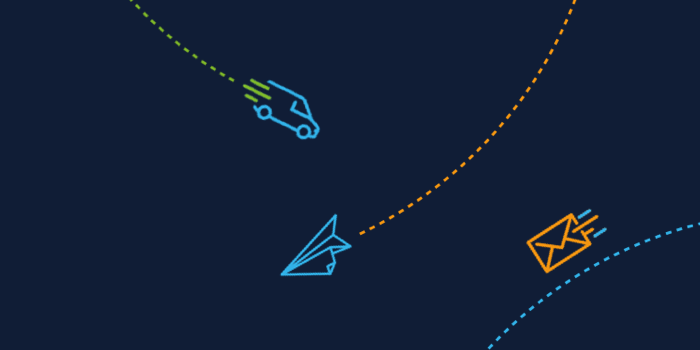7 Tips for Boosting Productivity with Microsoft Tech
Productivity: something most people look to boost when a new year rings in. With many people working from home, staying productive was likely one of the biggest challenges for most in 2020 – and with various restrictions still in place, it may continue to be so for a while yet.
Here at Tisski, our team know Microsoft products inside out, so for those of you hoping to up their productivity game in 2021, here are a few simple tips and tricks suggested by people from around the organisation.
1. Engage with ‘focus plan’
MyAnalytics is incredibly handy for pinpointing the time you have available to focus on work of your own in any given day. Using your MyAnalytics dashboard or the Outlook add-in, you can ensure that you regularly get two-hour slots to concentrate on work you consider high priority by ‘booking it in’ and blocking out the time in your calendar as you would with a meeting.
If you engage with the ‘focus plan’ tool, your dedicated focus time will be booked in two weeks in advance and when its time to get your head down, chats will be automatically muted to help make sure there are as few distractions as possible.
2. Take the traditional to-do list online
For those of you who find that a clear to-do list helps you stay focused, Planner is the app for you. You can create and access task lists (known as ‘plans’) for projects, assign specific actions to people and mark when each action needs to be completed by. You can also colour code tasks using the labels feature.
As well as accessing individual plans, Planner will pull your assigned tasks into your own personal to-do list, where you can drag and drop tasks between three different columns: not started, in progress and completed.
3. Create email templates
If you find yourself writing similar sounding emails time and time again, Outlook’s email templates could be saving you a lot of time. If you work to bank a template for each type of email you commonly send, time spent drafting these will soon become a thing of the past, meaning more time to concentrate on meaningful tasks.
Follow these simple steps in Outlook to try it for yourself:
- Go to ‘New Email’.
- Enter your chosen email content.
- When you’re finished, go to ‘File’ and ‘Save As’.
- Opt for ‘Outlook Template’ in the ‘Save as type’ list.
- Give your template an appropriate name and save it for future use.
4. Pin your favourite apps
To all those who use Teams on a regular basis: did you know you can pin apps of your choosing to the sidebar to make sure you can access to the tools you use the most at the click of the mouse or touch of a button?
To enhance productivity, we recommend bookmarking ‘Tasks by Planner and To Do’ so you can easily switch back and forth between your task list and any relevant conversations you may be a part of.
5. Make the most of your daily Cortana briefings
You may have recently started receiving daily updates from Cortana straight to your inbox; they give a brief overview of any focus time you have available in the day ahead and highlight any tasks it thinks you may have outstanding based on the content of your recent communications.
If you’ve been disregarding these up until now, it’s worth taking a quick look every morning – it may remind you of an email you’ve forgotten to reply to (we all do it!) or a low priority task that still needs to be actioned.
6. Use email rules to help you prioritise
We’ve all been on the receiving end of emails and wondered ‘why have I been included in this?’ - and it can sometimes prove difficult to refocus after you’ve been distracted by a notification.
If you’re receiving a multitude of emails every day, yet only a handful require a direct response or action from you, try creating a rule in Outlook to help your inbox prioritise for you automatically – for example, by filtering emails where you are cc’d into a separate inbox.
Head to ‘File’, ‘Manage Rules & Alerts’, ‘New Rule’ and choose from the options available.
7. Invest in Power Automate
Microsoft’s Power Automate gives you the chance to create ‘flows’, which essentially means you can automate hundreds of different tasks to save you time and effort carrying out repetitive tasks on a daily basis.
With Power Automate, it’s not only tasks relating to the Microsoft suite you can automate – there are plenty of popular third-party tools you can add as well, including Google Drive, Dropbox and a range of social media platforms.
Related Updates

Contact Us
Discover the full capability of Microsoft tech
Contact us today and a member of the Tisski team will be more than happy to show you just how useful the Power Platform and Dynamics 365 can be.